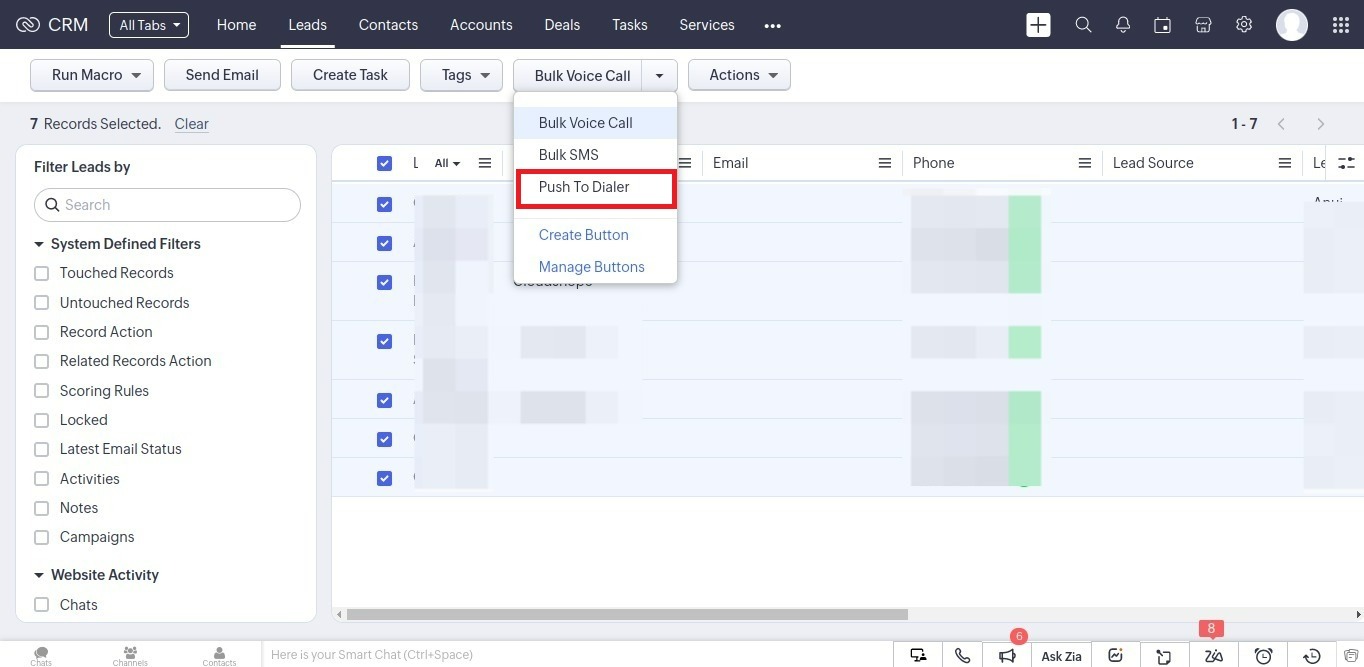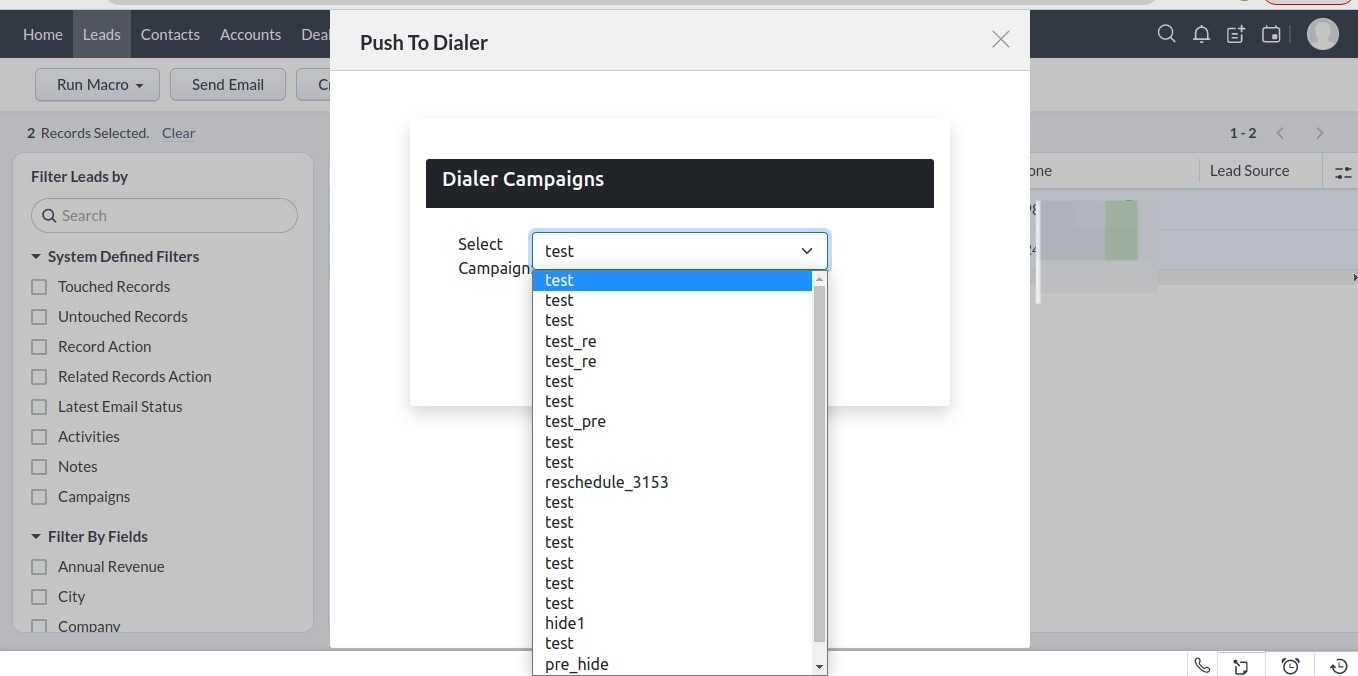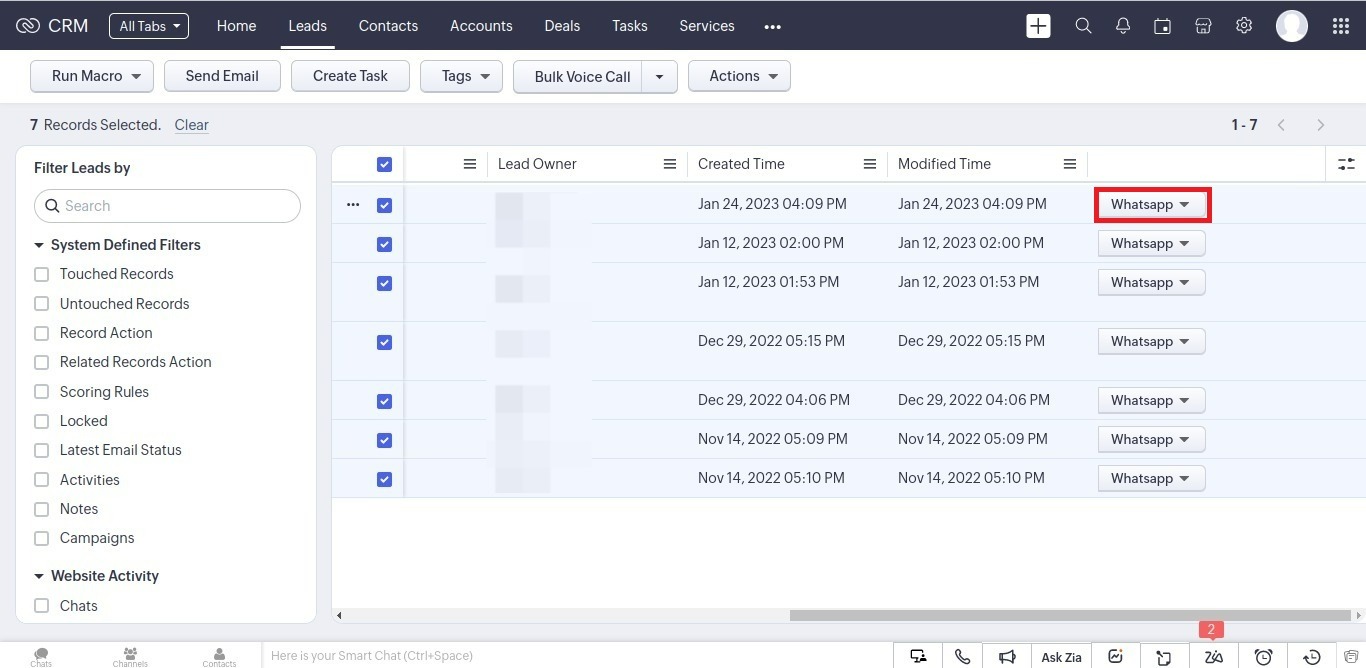Hi there!
Would you like to receive a free callback in 28 seconds?
Zoho Extension Provides a platform for configuring & tracking interactions
with prospects or existing customers, partners, agents, and others.
Free TrialOnce the extension has been installed successfully, it can be accessed from the right panel of the lead detail page.
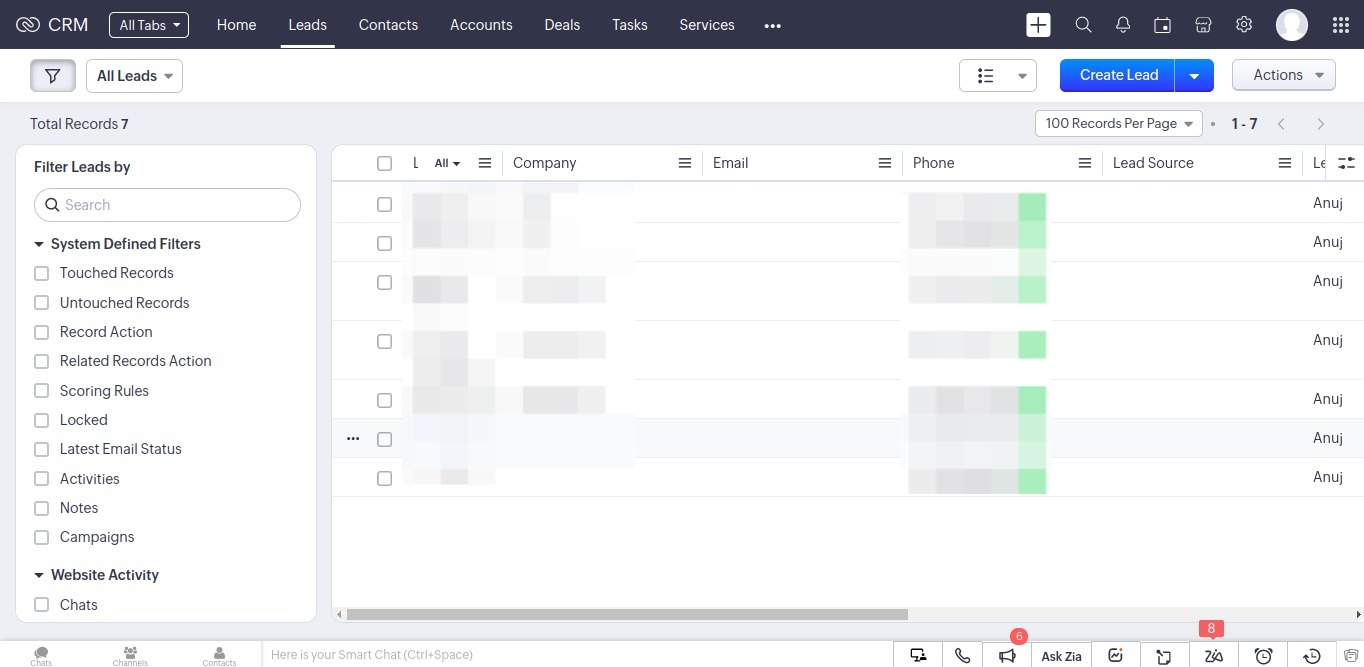
When you access the extension from the right panel, you can do the following:
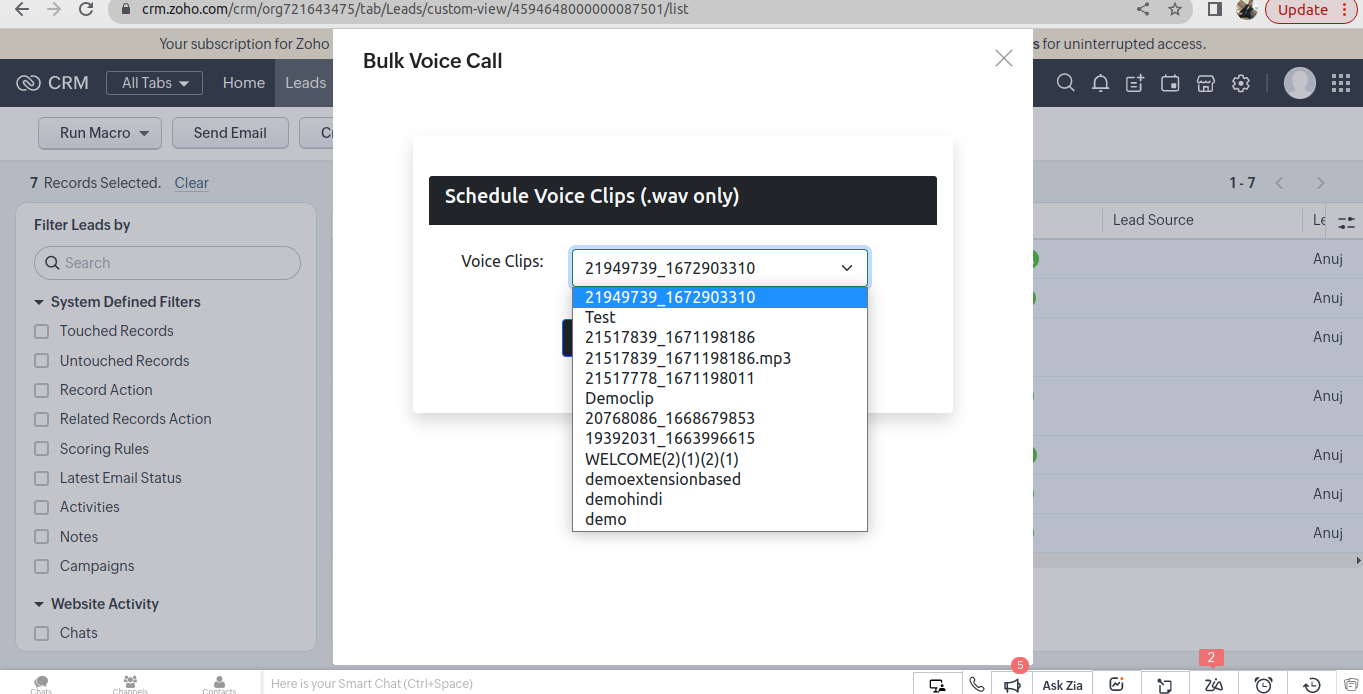
The voice call will be scheduled and you can check the detail report in cloudshope portal by clicking on Report Menu.
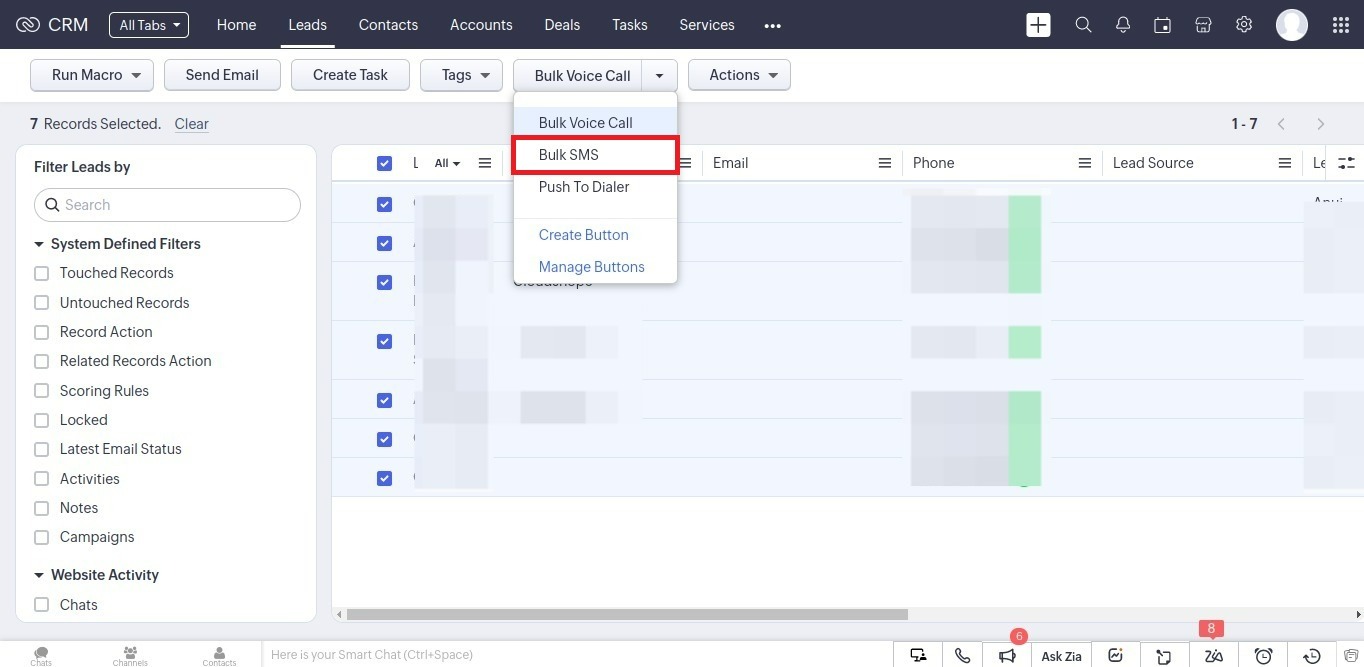
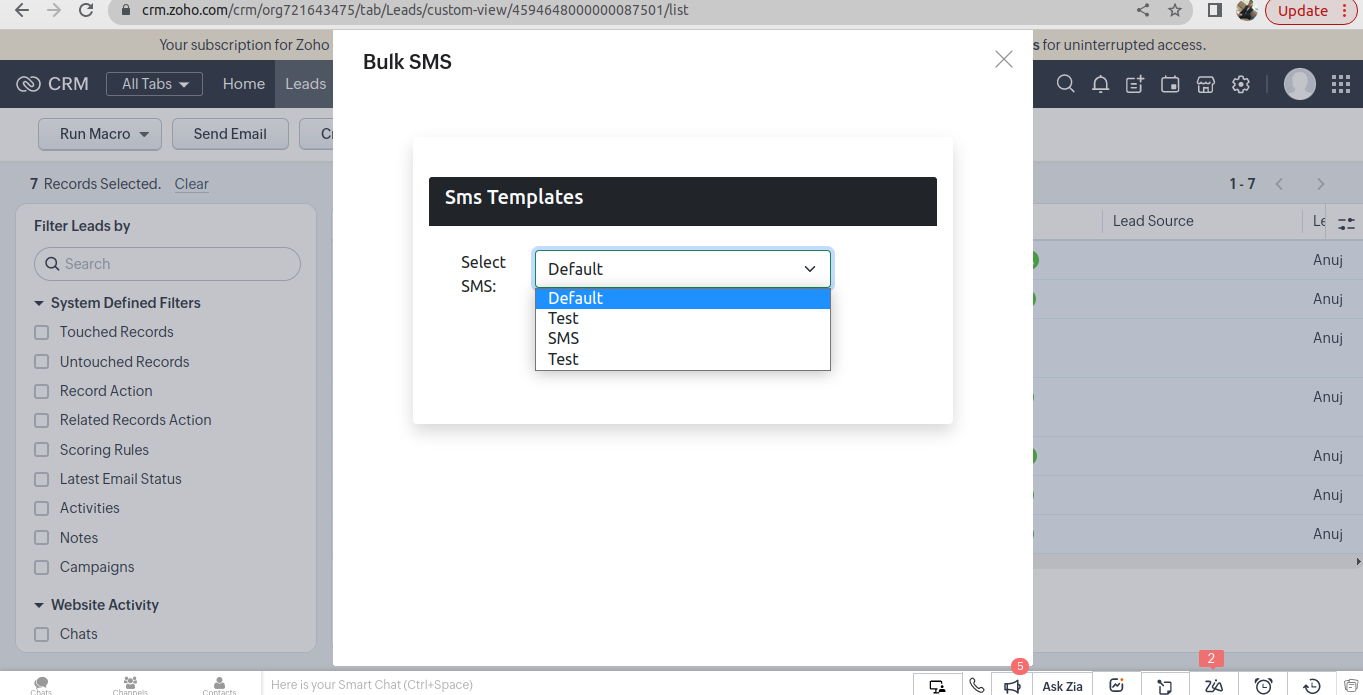
The sms will be scheduled and you can check the detail report in cloudshope portal by clicking on Report Menu.